Applications
Use Applications to onboard your Customers onto the Layer2 Platform and open their first Account. This is akin to a prospect filling out an application form so that they can become a customer.
This process only applies to unregulated clients for whom Layer2 will perform the KYC/KYB function. For regulated clients (e.g. Bank), you can skip the application process and move directly to opening customers using the customers endpoint.
NOTE: In sandbox, you have to always create an Application to create a customer.
For a seamless customer experience, the application process is dynamic in terms of data capture. You can keep modifying the details of the Application, and when the application status flips to READY_FOR_SUBMISSION, you can submit.
The Application Status endpoint, is probably the most important endpoint for Application submission. It is the dashboard for the Application and has 3 major purposes:
-
Document IDs and Status
- gives you the document identifiers for the Docs that need to be uploaded using the
documentsendpoint . Along with the Document ID, it also shows the status of the document. -
Field Validation Errors
- lists out the fields and validation errors that need to be remediated using the
PATCHcalls. -
Overall Application Status
- provides the overall status of the application. If there is an issue with the application, pre-submission, the overall status shows
INCOMPLETE. Once the application is ready for submission, it flips toREADY_FOR_SUBMISSION. Once you submit it, the status will change toSUBMITTED. If there is an issue with the fields or documents post-submission, the overall status will flip toCHANGES_REQUESTED. Similar to theINCOMPLETEstatus, once you address the field or document validation errors, the status will change toREADY_FOR_SUBMISSION. Once the application is submitted and it is approved, the status will change toAPPROVED, the customer record is created and the default account specified in the application is opened. If further changes are required, the status will change back toCHANGES_REQUESTED. If the application is rejected, then the status will change toREJECTED. Here is what the overall flow of the application status looks like.
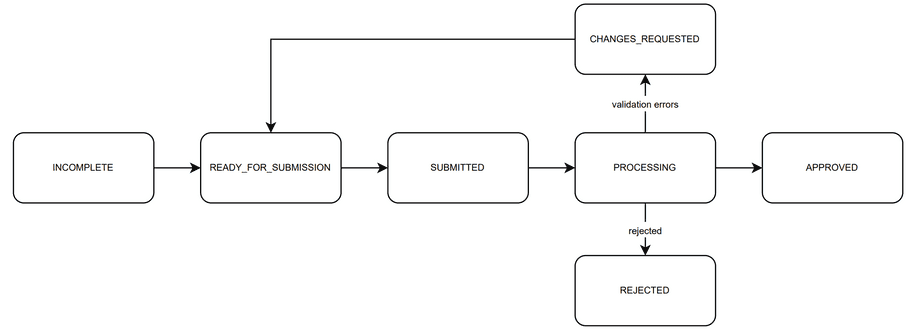
Corporate Customer Application
For Corporate Customers, you need to supply information on the company, beneficial owners and authorized users. The following information is required when onboarding a corporate customer:
- Company Information - Name, Address, Articles of Incorporation, Organization Structure
- Digital Asset Information - Responses to specific questions related to Digital Assets.
- Beneficial Owner(s) Information - Name, Address, 2 forms of Identification and Proof of Address for Beneficial Owners of the Corporation. Beneficial Owners are defined as individuals that own more than 25% of the Company.
- Officer(s) Information - Name, Address, 2 forms of Identification and Proof of Address for Officers/ Directors of the Corporation
- Authorized User(s) Information - Name, Address, 2 forms of Identification and Proof of Address for Authorized User(s) of the service
- Default Account - The type and currency of the default account that will be opened after KYB/ KYC is complete.
Note: Some of the information will be in the form of documents, such as Articles of Incorporation, Drivers License. These documents can be submitted using the
documentsendpoint.
Typical Flow of a Corporate Customer Application
| Step | Action | Endpoint Link | Description |
|---|---|---|---|
| 1 | Create Application | applications |
Create an application, provide the customer_id to designate to the customer record and the details of the account you wish to open. You will get an application_id in the response that will be needed in subsequent steps. |
| 2 | Add Individuals | applications/{application_id}/individual |
Add beneficial owners, corporate officers and their corresponding KYC info such as tax_reference_number and passport_number to the corporate application for any beneficial owners or corporate officers. For each individual, you will get an individual_id that you will need to update the individual data. |
| 3 | Get Document IDs | applications/{application_id}/status |
You will need document_ids to upload Documents for the Corporation and the Individuals. You can get these by calling the status endpoint. The application_document_errors array will contain the corporate document_ids. The individual_document_errors in the individual_errors array contains the document_ids for the individuals. |
| 4 | Upload Documents | documents/{document_id} |
Upload the relevant documents needed for the corporation and individuals using the document_ids from Step 3. |
| 5 | Check Application Status for missing/incorrect data | applications/{application_id}/status |
If the status field shows READY FOR SUBMISSION then you can skip to step 7. If the status field shows INCOMPLETE, check the application for missing/incorrect data by calling this endpoint. The application_validation_errors array contains the corporate level fields that have errors. The individual_errors array contains the individual_validation_errors for each individual in the application. |
| 6 | Update Application Details | applications/{application_id} or applications/{application_id}/individual/{individual_id} |
Update any missing or incorrect details on the application (and for corporate applications and individuals that were created) and ensure there are no validation errors remaining. Check the application status for details. Go back to Step 5 to see if the Application status shows READY FOR SUBMISSION. |
| 7 | Submit Application | applications/{application_id}/submit |
Once the application status is ready to submit, submit the application for processing. The application will now enter KYC/KYB validation and approval |
| 8 | Check Status | applications/{application_id}/status |
Poll the application status endpoint to determine when the application has been closed and the customer and accounts created. if the status shows CHANGES_REQUESTED, go back to step 6. If the status shows APPROVED then the Customer is created and a default account is created. If the status shows REJECTED, please reach out to Layer2 to find out more about the reasons for the rejection. If the status shows SUBMITTED or PROCESSING, the application is still under review. Check in shortly. |
Individual Customer Application
For Individual Customers, you only need to supply information on the Individual that will be using the service. The following information is required when onboarding an individual customer.
- Individual Information - Name, Address, 2 forms of Identification and Proof of Address.
- Default Account - The type and currency of the default account that will be opened after KYB/ KYC is complete.
Note: Some of the information will be in the form of documents, such as Drivers License, Passport. These documents can be submitted using the
documentsendpoint
Typical Flow of a Indvidual Customer Application
| Step | Action | Endpoint Link | Description |
|---|---|---|---|
| 1 | Create Application | applications |
Create an application, provide the customer_id to designate to the customer record and the details of the account you wish to open. You will get an application_id in the response that will be needed in subsequent steps. |
| 2 | Get Document IDs | applications/{application_id}/status |
You will need document_ids to upload Documents for the Individual. You can get these by calling the status endpoint. The application_document_errors array will contain the document_ids. |
| 3 | Upload Documents | documents/{document_id} |
Upload the relevant documents needed for the individuals using the document_ids from Step 3. |
| 4 | Check Application Status for missing/incorrect data | applications/{application_id}/status |
If the status field shows READY FOR SUBMISSION then you can skip to step 6. If the status field shows INCOMPLETE, check the application for missing/incorrect data by calling this endpoint. The application_validation_errors array contains the fields that have errors. |
| 5 | Update Application Details | applications/{application_id} |
Update any missing or incorrect details on the application and ensure there are no validation errors remaining. Go back to Step 4 to see if the Application status shows READY FOR SUBMISSION. |
| 6 | Submit Application | applications/{application_id}/submit |
Once the application status is ready to submit, submit the application for processing. The application will now enter KYC validation and approval |
| 7 | Check Status | applications/{application_id}/status |
Poll the application status endpoint to determine when the application has been closed and the customer and accounts created. if the status shows CHANGES_REQUESTED, go back to step 5. If the status shows APPROVED then the Customer is created and a default account is created. If the status shows REJECTED, please reach out to Layer2 to find out more about the reasons for the rejection. If the status shows SUBMITTED or PROCESSING, the application is still under review. Check in shortly. |